Today I was at a customer deploying a new setup using VMware vSphere ESXi 5.1 Update 1. Everything new!
We decided to install all of the vCenter services such as Single Sign On, Inventory Service and Web client onto a new Windows Server 2012 VM.
Everything went fine, until I attempted to connect to the VMware vSphere Web Client using my browser:
HTTP Status 404 –
type Status report
message
description The requested resource () is not available.
After much troubleshooting I contacted the good people at VMware Support and requested assistance.
After some investigation the technician found an internal only knowledge base article (ID 2044953).
The solution was simple! Uninstall web client (which I had installed on the D: drive) and reinstall it on the C: drive in the default location.
Here is the knowledge base article provided by VMware Support:
Symptoms
After installing vSphere Web Client 5.1 in a custom directory location, you are unable to
connect to vSphere Web Client 5.1 on a web browser.
When connecting to the vSphere Web Client 5.1 URL https://<vcenter_server_fqdn>:9443/vsphere-client, you receive an error:
HTTP Status 404
When connecting to the vSphere Web Client 5.1 on a web browser, you receive an error:
The requested resource is not available
Cause
This error occurs when the vSphere Web Client has been installed in a different installation directory
location other than the default.
Resolution
This is a known issue affecting vSphere Web Client 5.1
To work around this issue:
Install the vSphere Web Client in the default installation location. When installing vSphere Web
Client, accept the default directory location suggested by the installation wizard.
If vSphere Web Client has been installed in a non-default location:
1. Uninstall vSphere Web Client 5.1
2. Reinstall vSphere Web Client 5.1, accepting the default installation directory location on the
C:\ drive.
As always, if this helped you please leave a comment! 🙂
UPDATE 2013-09-30: I see VMware has now issued an official KB article on this.
Incoming search terms:
- the requested resource (/vsphere-client) is not available
- vsphere web client http status 404
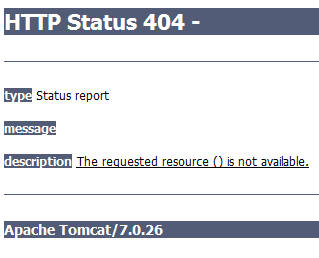
Perfect, I choose usually the default paths and default ports when I installatere vSphere, but sometimes you’ve got to do it differently.