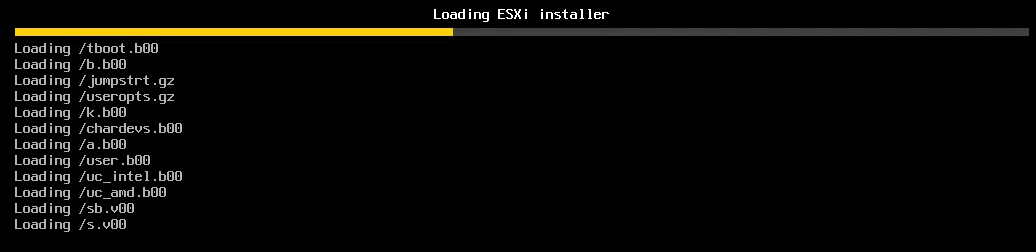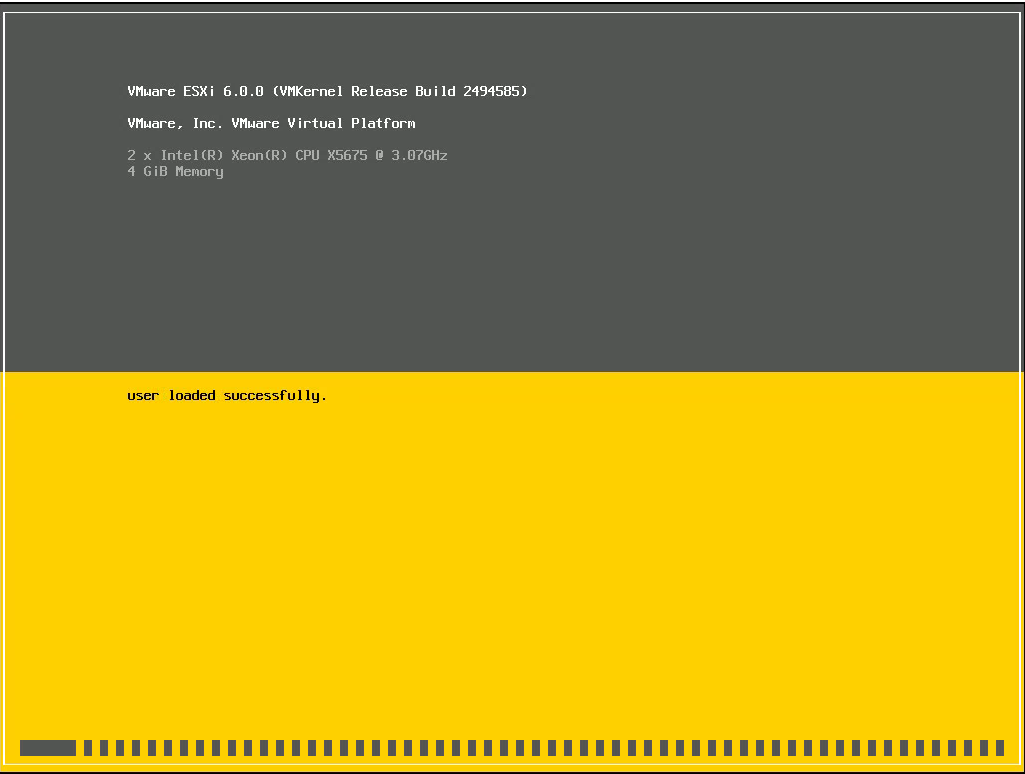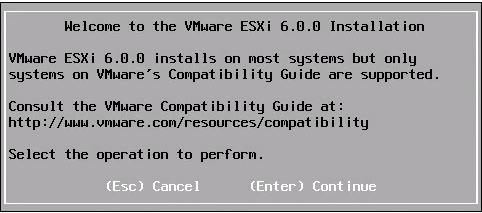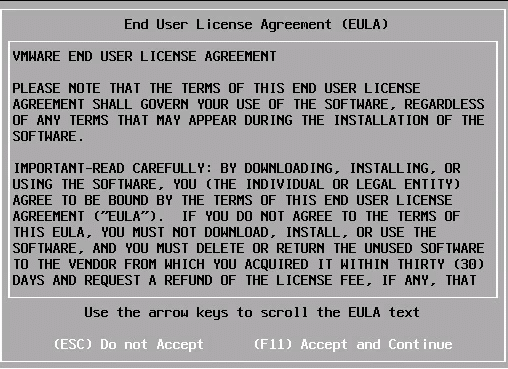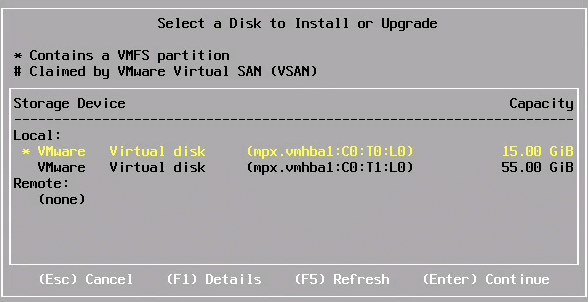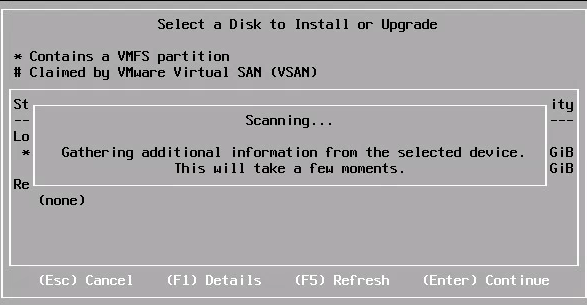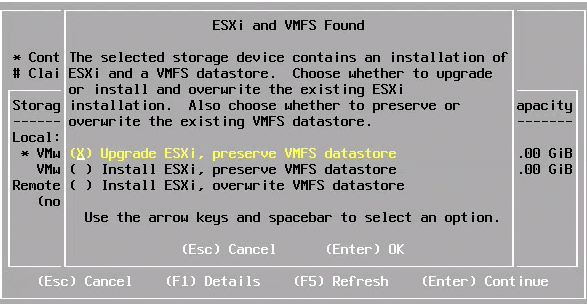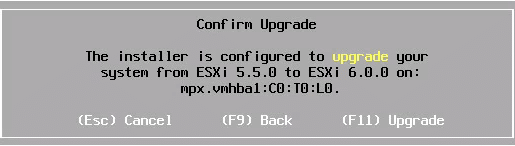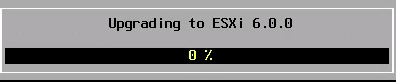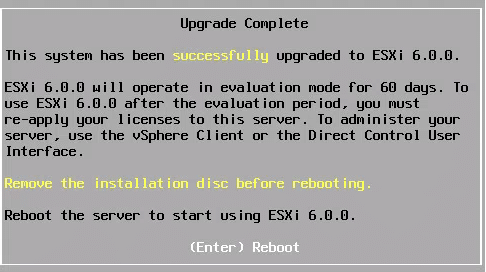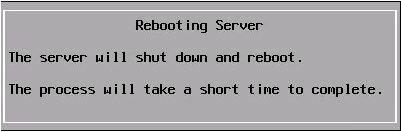Finally! VMware has released vSphere 6 and the products related too.
You can download from here:
Here is a quick screenshot walk-through of the process of upgrading using the new vSphere 6 ISO file:
1. Insert disk with vSphere 6.0 and press Enter
2. Wait for installer to load
3. More loading 🙂
4. Yay! Press Enter
5. Press F11 to continue
6. vSphere looks for drives to install onto (and checks if they contain VMFS file system)
7. Select drive with existing vSphere installation then press Enter
8. More scanning
9. Aha! We can upgrade and preserve existing data, great press Enter
10. vSphere installer loves scanning 🙂
11. Press F11 to confirm you want to upgrade
12. Wait for upgrade to complete
13. Eject ISO/disk with vSphere 6 then press Enter to reboot.
14. Shutting down
15. Ready to rock & roll!