I’ve recently started to notice Skype on Windows 10 seems to have a spell check of some kind.
It will correct words such as next to NeXT and who to WHO… very annoying!
After some digging I found you can easily disable it:
1. Open start menu
2. Type Settings, then click on Settings
3. Click on Devices:
4. Click on Typing:
5. Turn off Autocorrect misspelled words:
That’s it! Finally 🙂
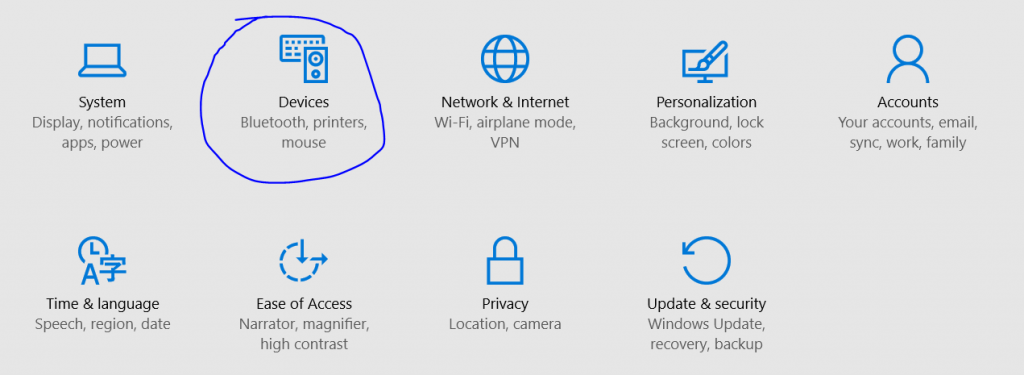
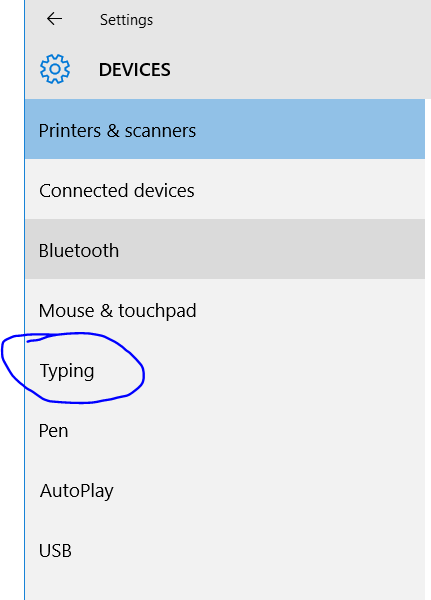
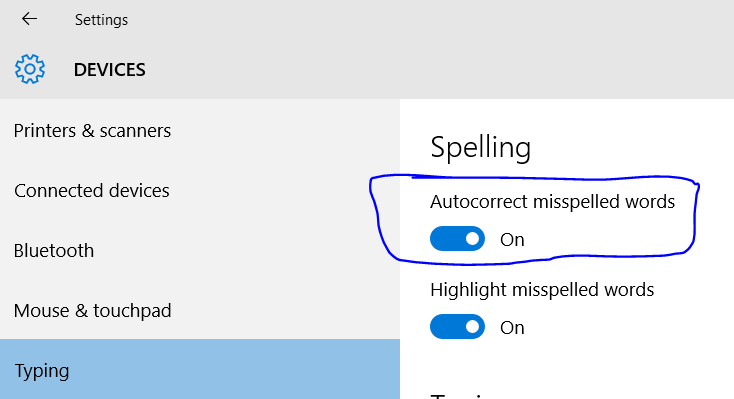
No, that’s not it. This changes system settings, not Skype program settings. I have my settings calibrated as you show, but it’s done nothing to Skype.
This doesn`t work for Skype Desktop in Windows 10.